728x90
유데미 한글 자막 설정
1. Udemy 계정 프로필 언어를 ENGLISH(EN)으로 설정
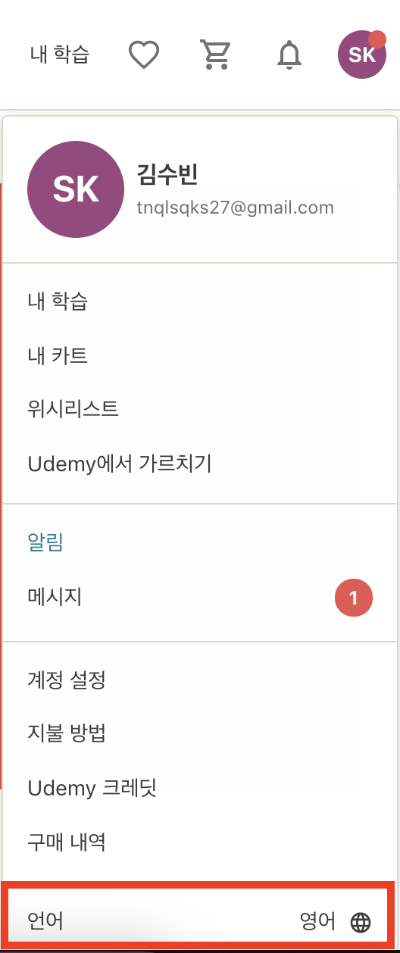
2. 강의 자막(English)을 활성화 후, "Caption setting > Display under video"를 활성화한다.
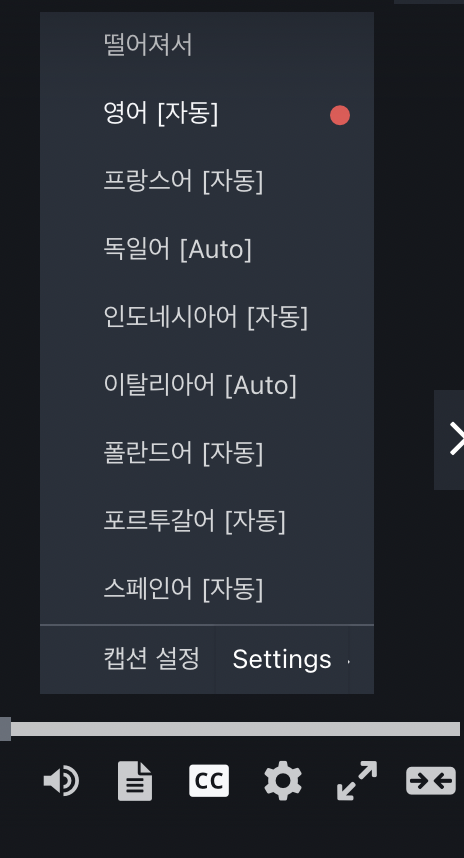
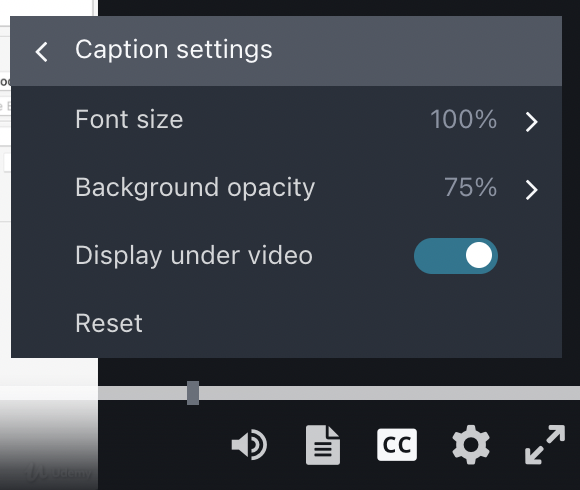
3. Transcript를 활성화 후, 구글 브라우저 "이 페이지 번역하기"를 눌러 한국어로 번역한다.

4. 우측 Transcript 스크롤을 위 아래로 움직여 모든 텍스트가 번역되도록 만든다.
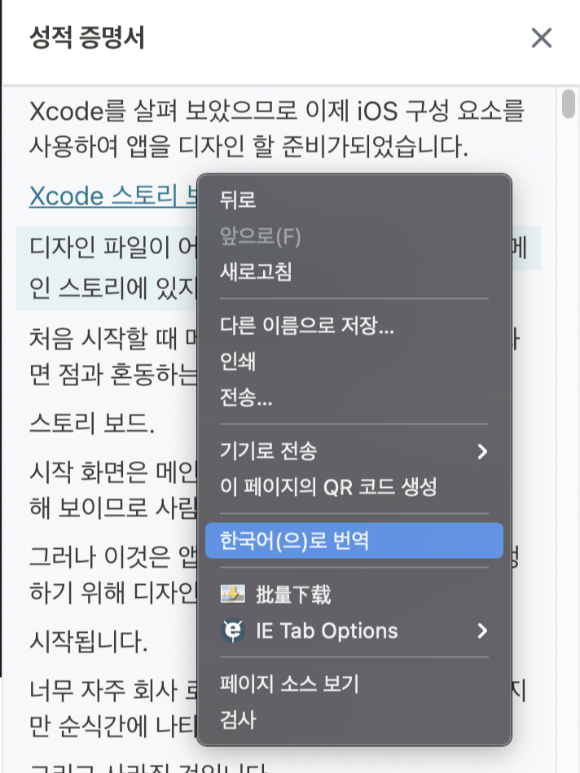
5. fn+ F12 > Console에 아래 코드를 붙여 넣고 엔터
if(typeof window.i!=='undefined'){clearInterval(window.i)}else{let lastText='';function check(){let toEl=$('.well--container--2edq4 span');let fromEl=$('p[data-purpose="transcript-cue-active"] span');let currentText=fromEl.html();if(lastText!==currentText){toEl.html(currentText)}lastText=fromEl.html()}window.i=setInterval(check,200)}

6. F12 창을 닫은 후 재생하여 자막 확인

+ 가끔 영상 실행 중 다시 영어로 돌아가는 문제가 발생하면, 구글 자동 번역기에서 영어 탭 클릭 -> 한국어 탭 클릭을 해주면 원상복귀된다.

[출처]
유데미 한글 자막 설정
728x90
'iOS' 카테고리의 다른 글
| [iOS_study] Dicee-iOS (0) | 2021.06.25 |
|---|---|
| [iOS_study] iOS 유용한 정보, 사이트 정리(feat 유데미) (0) | 2021.06.25 |
| [RC_week1-3] 프로덕트 애플리케이션 프론트 구성해보기 (0) | 2021.06.20 |
| [RC_week1-2] 스토리보드 컴포넌트 및 AutoLayout (0) | 2021.06.20 |
| [RC_week1-1] info.plist / AppProject 속성 (0) | 2021.06.20 |
![[iOS_study] 유데미 한글 자막 설정(맥북, Chrome 환경)](https://img1.daumcdn.net/thumb/R750x0/?scode=mtistory2&fname=https%3A%2F%2Fblog.kakaocdn.net%2Fdn%2FGulQb%2Fbtq79MM69xF%2FX1ajk9f1EqV738rZ9XpPmK%2Fimg.png)